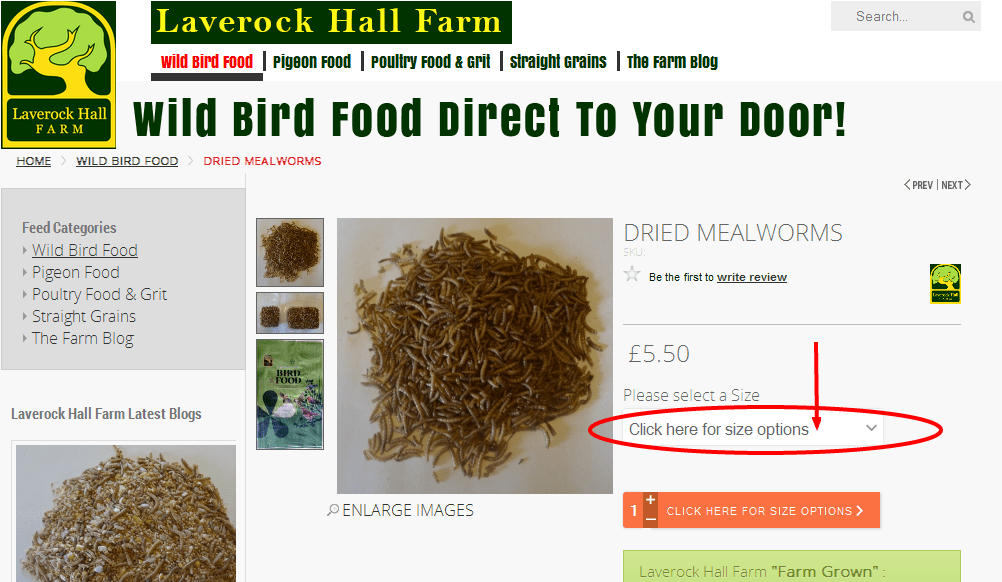Gingerweb Blog
Ramblings on the Ginger Web
Virtuemart 2 - How to create "child" dropdown product variations
Most Ecommerce shops will want to sell variants of a product, maybe a different size or colour, even weight, all is possible and it is surprisingly simple although there are a few steps to go through. Just follow the below steps and you will have some nice drop down variations in your web shop !
- First create a basic product. In your case it could be one of your current products.
- Enter all your product information including price, weight and descriptions. Use you cheapest version as the parent product only to encourage a click in the category layout. Click Save, not Save and Close
- Now we add the child products. Siomply scroll lower down on the main product information tab. Below pricing and pricing rules - Click Add a Child Product.
- You will now be adding a totally separate product that is linked to the parent product. This product has its own price, weight, sku and stock levels. You can add a different picture too - useful for colour variations.
- Click save and close and you will see it added to your product list as a separate product with its parent shown in the second column.(Dont add it to a category or the variants will show in your category page)
- Next to the parent product you will now see 1 Children. From the Parent product add as many as you like.
- Once you have added all of the child products go to the parent product. Click on the custom fields tab. Under Custom Field Type select Automatic Child Variant. I suggest you do not tick "Display parent as option" otherwise your parent product will be in the drop down. Click Save
Now your child products display as drop-down options on the parent product. Purchasing the child product now allows you to track variant stock numbers and assign specific weights and dimensions to each order.
Any issues or complications just ask in the comments below and i'll try and help.
Stay Informed
When you subscribe to the blog, we will send you an e-mail when there are new updates on the site so you wouldn't miss them.